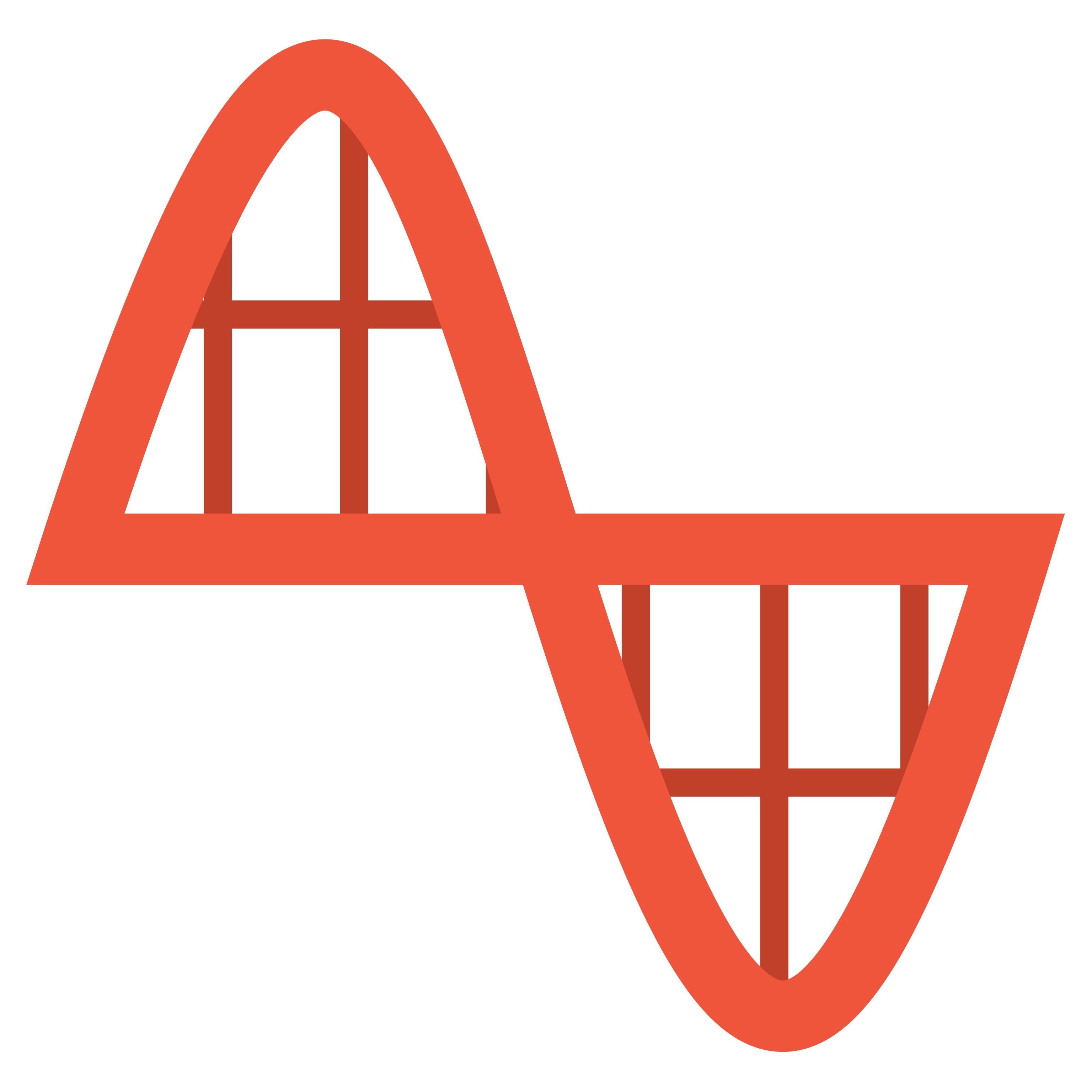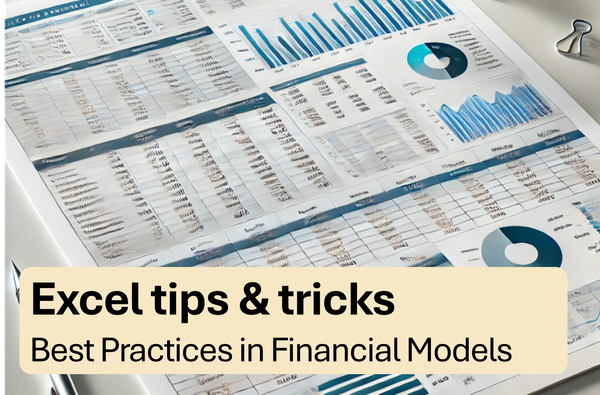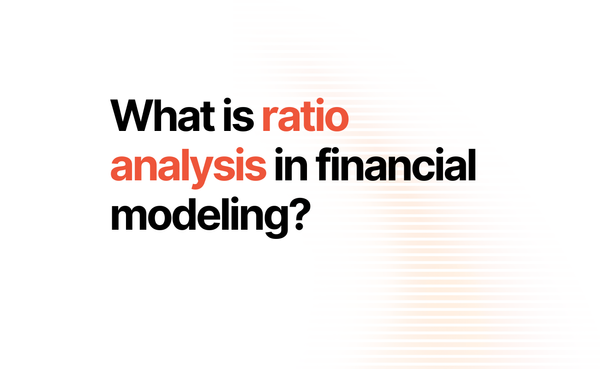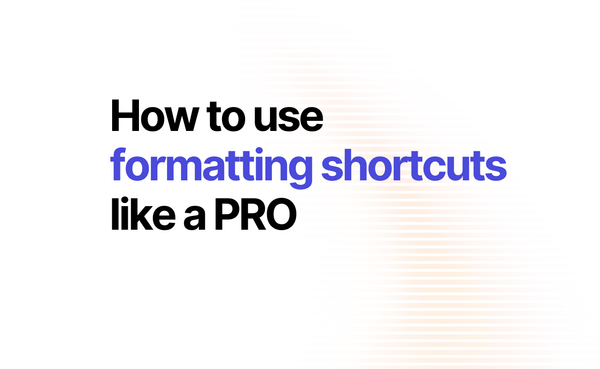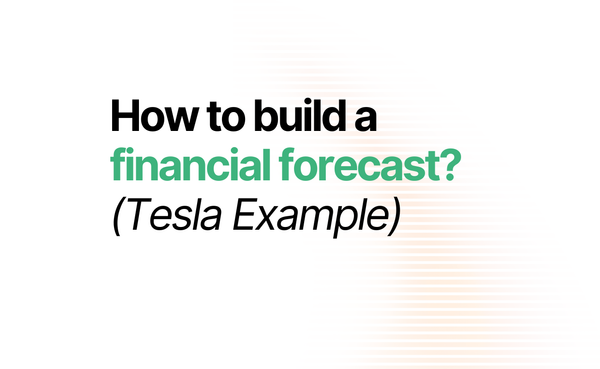Mastering Excel Models with Color-Coding
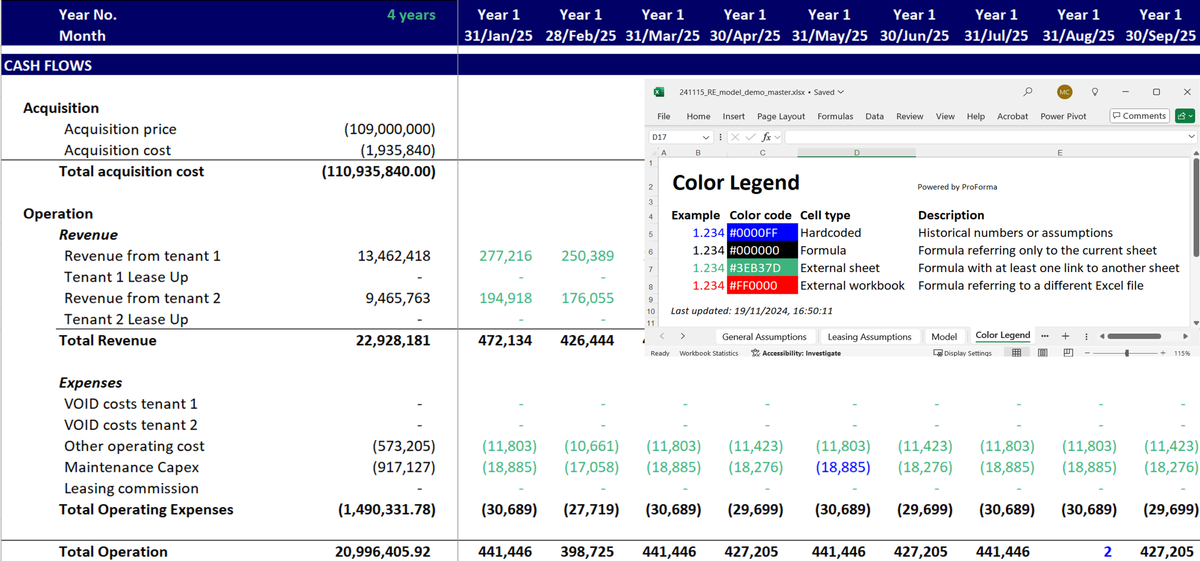
Imagine opening a complex Excel model from a client or colleague and having no idea where to start. Which cells are hard-coded inputs? Which are formulas pulling from other sheets? Without a clear structure, reviewing and editing becomes slow, error-prone, and stressful.
A color-coding guide can solve these problems by making your spreadsheets more organized and easier to understand. Whether you're working alone or collaborating with a team, consistent formatting brings clarity and efficiency to financial modeling.
What is a Color-Coding Guide?
A color-coding guide for Excel models is a standardized way to format cells using specific colors to identify their roles. Here's a commonly used system:
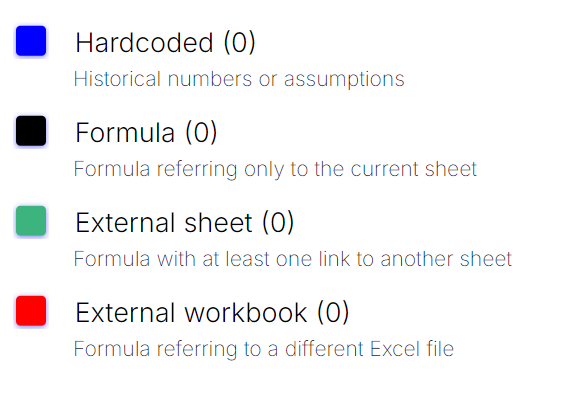
This structured approach helps users quickly understand the model’s structure, track data flow, and prevent errors, even in complex spreadsheets.
Why is Color-Coding Essential?
Clarity and Speed
With color-coding, you can instantly distinguish between inputs, formulas, and references. This eliminates guesswork and saves hours during reviews.
Minimize Errors
Accidental changes to formulas or external links can break your model. Color-coding ensures you always know what’s editable and what should remain untouched.
Standardized Team Collaboration
When working in teams, inconsistent formatting can cause confusion and slowdowns. A shared color-coding guide ensures everyone uses the same “spreadsheet language,” making collaboration seamless.
Improved Professionalism
Clients and stakeholders appreciate clean, easy-to-follow models. A color-coded spreadsheet not only looks professional but also demonstrates attention to detail.
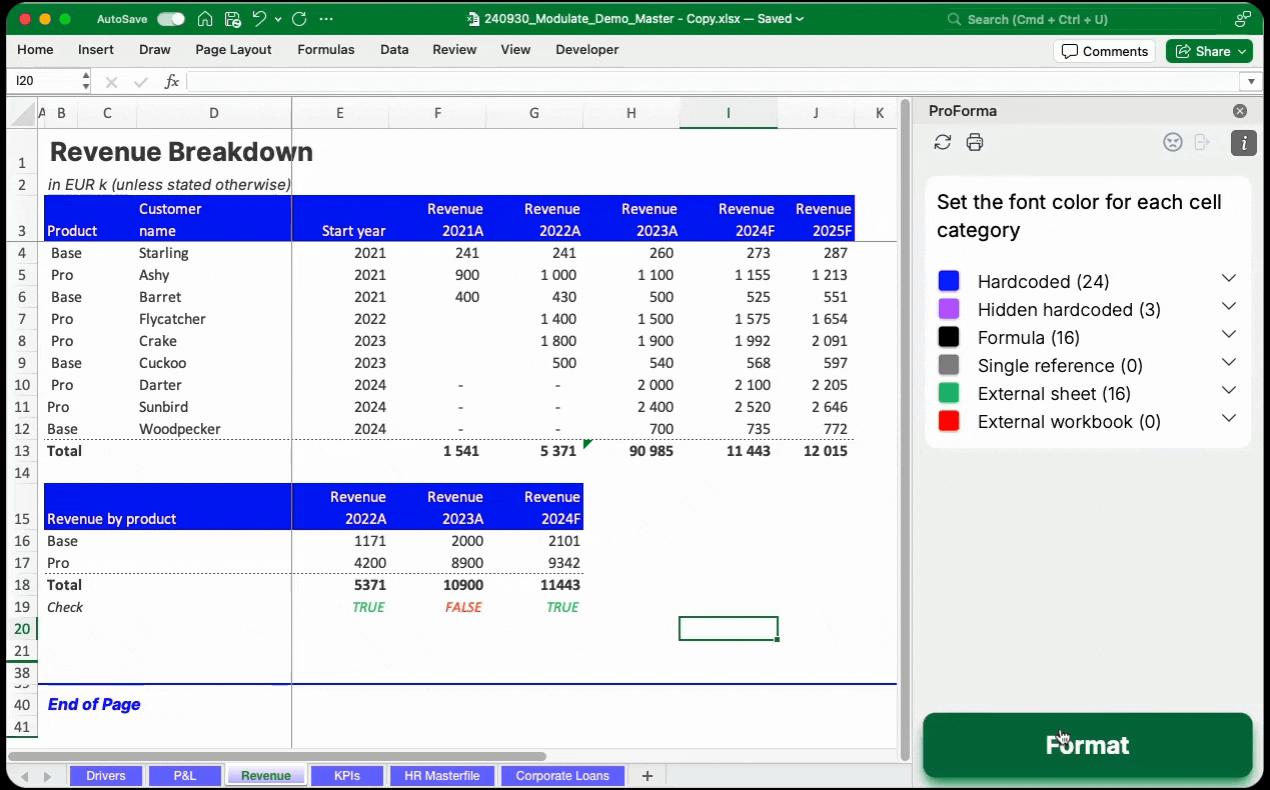
Headstart your model review with automated color-coding
ProForma is an Excel add-in that smartly color-codes cells to give you an edge in reviewing complex models.
How to start color-coding excel models?
There are three main ways to implement a color-coding system in Excel, based on your level of skill:
1. Basic: Manual Formatting
For smaller models, you can manually apply colors:
- Click Format Painter on a cell from which you want to copy the format, then apply to desired cell to be formatted. If you double-click Format Painter, you can continuously format new cells until you click ESC.
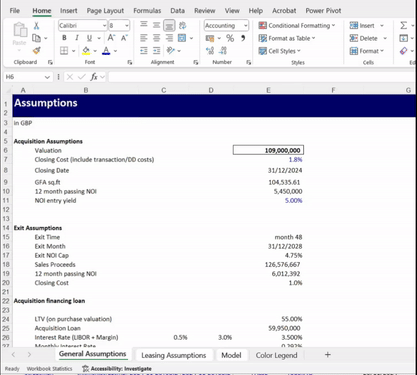
While this approach works, it’s slow and prone to inconsistencies, especially in large or complex models.
2. Advanced: Cell Styles for Consistency
For larger models, Excel’s Cell Styles feature allows you to define and apply reusable styles:
- Go to the Home tab and click Cell Styles.
- Create custom styles for different cell types (e.g., “Hard-Coded,” “Formula,” “External Link”).
- Apply these styles consistently throughout your workbook.
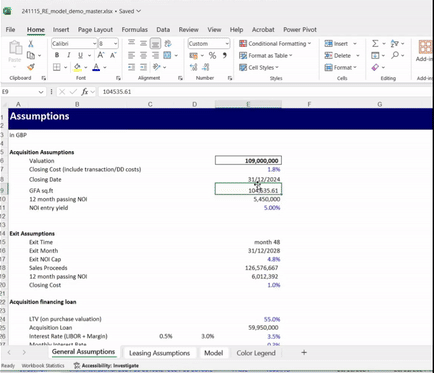
This method ensures uniform formatting and is especially useful for collaborative projects. However, it requires setup and discipline to maintain consistency.
3. PRO: Automate with ProForma
When speed and consistency matter, ProForma automates the color-coding process:
- Automatically detects and formats inputs, formulas, and external links.
- Allows you to customize color schemes for your team’s preferences.
- Works seamlessly across large models, merged sheets, and collaborative projects.
With ProForma, you can focus on the insights in your model rather than wasting time on manual formatting.
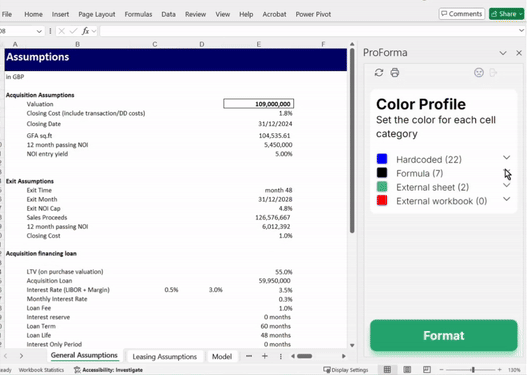
Try ProForma Now →
Make your Excel models error-free, clear, and fast to review with automated color-coding.
Boosting Team Collaboration with Standardized Formatting
In team environments, inconsistent formatting can lead to wasted time and misunderstandings. Standardizing color-coding across your team ensures that everyone follows the same conventions.
Key Benefits of Standardized Color-Coding:
- Consistency: Everyone uses the same visual language for inputs, formulas, and links.
- Clarity: Easier handoffs and faster understanding of shared models.
- Efficiency: Reviews and updates take less time when formatting is uniform.
ProForma simplifies this by applying team-wide formatting rules with just a few clicks, helping teams work faster and smarter.
Transform Your Excel Models Today
Whether you’re deciphering a client’s complex model or aligning your team’s workflow, a color-coding guide is an essential tool for clarity, accuracy, and efficiency.
For professionals who value their time, ProForma takes it to the next level by automating the process. It helps you:
- Understand even the most complicated models at a glance.
- Prevent costly mistakes.
- Create professional, consistent spreadsheets your clients and stakeholders will love.
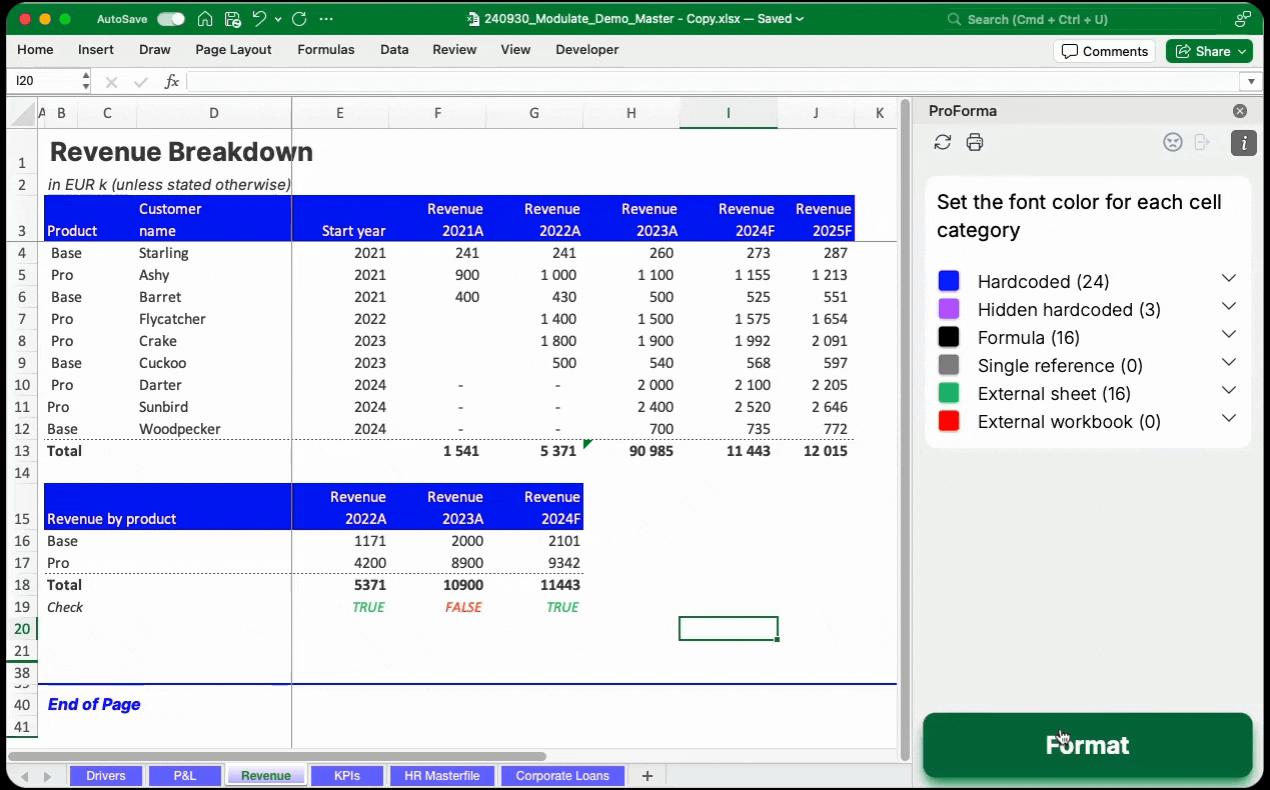
Headstart your model review with automated color-coding
ProForma is an Excel add-in that smartly color-codes cells to give you an edge in reviewing complex models.